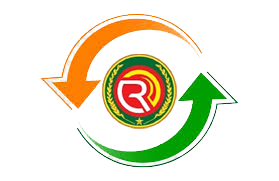Peak Scroll: Enhance Your Website Navigation with Ease
Introduction
- Brief overview of website navigation challenges.
- Importance of user-friendly features like “scroll-to-top.”
- Introduction to Peak Scroll as the solution.
- Promise: a lightweight, customizable, and accessible plugin to improve user experience.
1. Why a Scroll-to-Top Feature Matters
- Improves User Navigation:
- Makes long pages easy to explore.
- Reduces effort for users scrolling back to the top.
- Enhances Accessibility:
- Benefits users with mobility challenges or limited device controls.
- Boosts Website Appeal:
- Offers a polished, professional feel.
- Improves user engagement metrics like time on page and bounce rates.
2. Introduction to Peak Scroll
- What is Peak Scroll?
- A lightweight WordPress plugin powered by jQuery.
- Designed for blogs, portfolios, and content-heavy websites.
- Ensures seamless navigation with a customizable scroll-to-top button.
- Key Features:
- Lightweight Design: Minimal impact on site performance.
- Customizable Options: Button position, size, color, and animation speed.
- Minimalist Aesthetic: Blends seamlessly with any theme.
- Accessibility Focus: Ensures usability for all visitors.
3. Key Benefits of Using Peak Scroll
- Performance Optimization:
- Built with clean code to avoid slowing down your site.
- Compatible with caching plugins for faster load times.
- Customization Options:
- Change button styles to match your brand.
- Set trigger points for when the button appears.
- Accessibility Features:
- Intuitive design for keyboard and assistive technology users.
- Supports right-to-left (RTL) languages.
- Responsiveness:
- Fully responsive for mobile and desktop devices.
- Adapts to different screen sizes for consistent performance.
4. How to Install and Use Peak Scroll
- Step-by-Step Installation:
- Download Peak Scroll from the WordPress plugin repository.
- Upload it to your
/wp-content/plugins/directory or install directly through the admin panel. - Activate the plugin via the Plugins menu.
- Configuring Peak Scroll:
- Navigate to Settings > Peak Scroll in your WordPress dashboard.
- Customize settings like button position, design, and animation.
- Save changes and preview on your website.
- Advanced Options:
- Modify CSS for further customization.
- Integrate with theme-specific designs using hooks and filters.
5. Peak Scroll in Action: Real-Life Use Cases
- Blogs and Magazines:
- Helps readers navigate lengthy articles effortlessly.
- E-commerce Websites:
- Enhances shopping experience by providing quick access to menus or filters.
- Portfolios:
- Maintains a clean, professional look while improving usability.
- Corporate Websites:
- Showcases long pages with detailed information in an accessible manner.
6. Tips for Getting the Most Out of Peak Scroll
- Optimize Design:
- Match button colors with your website theme.
- Keep the button size user-friendly.
- Set Logical Trigger Points:
- Ensure the button appears after meaningful scroll depth.
- Test on Different Devices:
- Confirm compatibility across browsers and screen sizes.
7. Comparison: Why Choose Peak Scroll Over Other Plugins?
| Feature | Peak Scroll | Other Plugins |
|---|---|---|
| Lightweight Design | ✅ | ❌ (Many are bulky) |
| Customization Options | ✅ | ✅ |
| Accessibility Focus | ✅ | ❌ |
| Performance Impact | Low | High |
Highlight the simplicity and efficiency of Peak Scroll compared to other options.
8. User Reviews and Feedback
- Share testimonials from users who improved their website UX with Peak Scroll.
- Highlight common praise like ease of use, performance, and customization.
9. Frequently Asked Questions
- How does Peak Scroll improve accessibility?
- By ensuring compatibility with screen readers and keyboard navigation.
- Can I change the button design?
- Yes, use the plugin’s settings or add custom CSS.
- Is Peak Scroll compatible with my theme?
- It works seamlessly with most themes.
10. Future Updates and Features
- Insights into upcoming features like enhanced animations, new styles, or additional accessibility options.
- Invitation to users for feedback and suggestions.
Conclusion
- Recap the importance of seamless navigation for a better user experience.
- Emphasize the simplicity, accessibility, and efficiency of Peak Scroll.
- Call to action: Download and try Peak Scroll today!